
How to reset your password in ODMS Cloud
ODMS Cloud is the new dictation solution from OM SYSTEM (previously called Olympus). This cloud-based system allows users to log in from anywhere to access recordings for transcription, and is accompanied by a mobile app (downloadable from the Google Play and Apple App stores) for authors to record dictations.
Verified users can reset their password on the ODMS Cloud portal in a few simple steps.
Who is a verified user?
You'll be a verified ODMS Cloud user if you've either:
- Had a previous ODDS user license migrated over to ODMS Cloud (this happened automatically when ODMS Cloud launched).
- Been invited to be a user by the admin of your organisation's ODMS Cloud account.
How to reset your password
Let's get to the reason you're here. When you're first added to ODMS Cloud, you may have been given a temporary password that you'd like to reset, or you've forgotten it. Follow these steps to reset your password.
- Go to the ODMS Cloud portal (https://odmscloud.omsystem.com/).
- Under Existing User, click "Sign in".
- Underneath the user email and password boxes, click "Forgot password?".
- Enter your email address in the box, and click "Send verification code".
- Check your email for the verification code, enter it on the next page and click "Verify code".
- On the next screen click 'Continue'.
- You will then need to be sent a second verification code, so click "Send verification code".
- Enter the verification code sent to your email address and click "Verify code".
- Click "Continue" again
- Enter a new password, which you will need to input twice to ensure they match.
- Click "Continue".
Your password has now been reset
Password requirements
Your new password must be between 8 and 64 characters, and meet at least two of the below requirements:
- A lower and upper case character
- A number
- A symbol
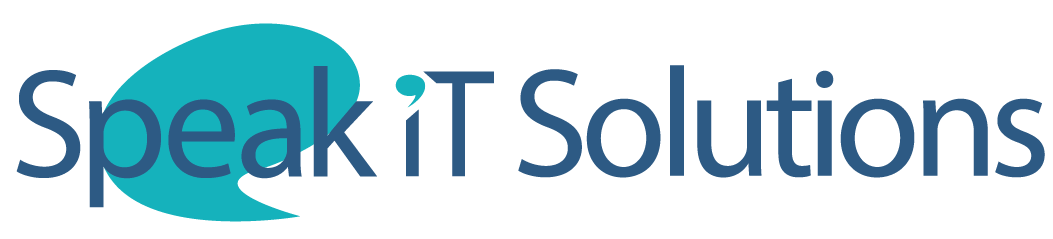



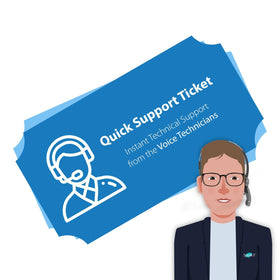
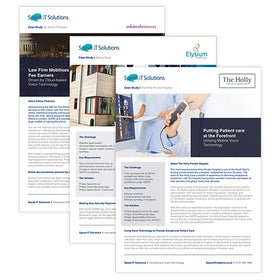
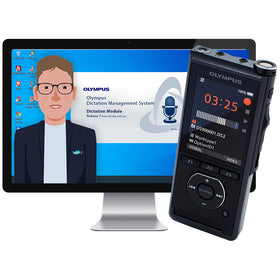

Leave a comment