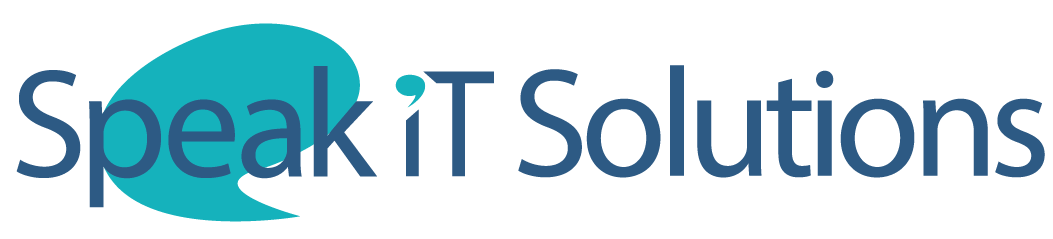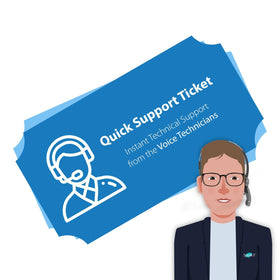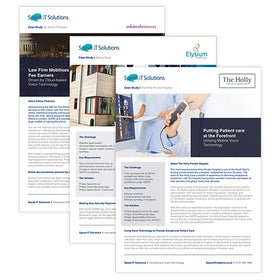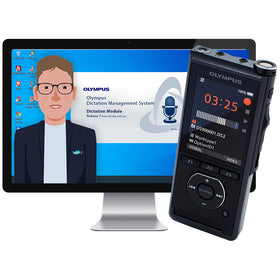You can record your meeting or your voice within Sembly, no need to create a conference call if you are in one room with everybody else during a meeting. We recommend using Philips SmartMeeting hardware devices for more defined sound quality and the best transcription result.
- Login to Sembly and click the New Recording key which is in the upper right corner of the screen to start the meeting recording

- Allow your browser to access your local microphone
- Start your dialogue. You can pause the record if needed and resume it in the upper right corner of the screen

- Once you are finished, click the Stop key to save the meeting. In a pop-up type in the meeting title and click Submit
- If you wish to cancel the recording you can click the Bin in the upper right corner of the screen. Or, after clicking stop, select Cancel Recording in a popup instead of saving the meeting
Please note that Sembly AI supports the Safari browser that is on iOS 14.3 and above. You can also use Firefox, Chrome, Opera, and Edge to make your recording.
Not yet using Sembly AI? Feel free to call on 0121 456 7800 to speak with a product specialist. Start a free trial now.