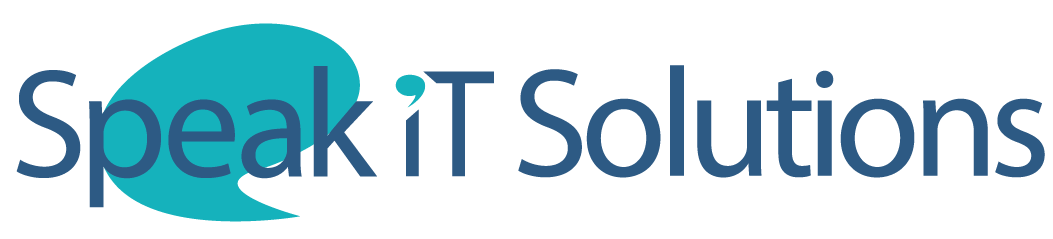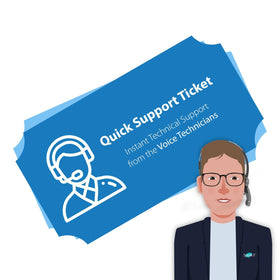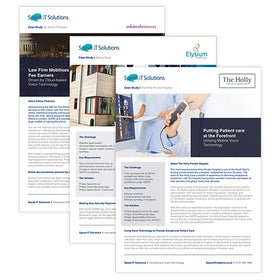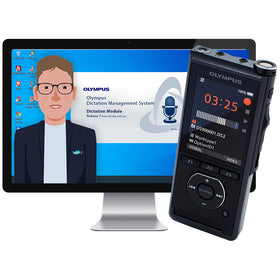ODMS R7 Technical Support Update
ODMS R7 Update to Gmail Password Settings
Currently, ODMS R7 supports Gmail as one of the sending methods. Since ODMS does not support Google’s two step authentication, users are requested to enable the Less secure App option on Google account in order to use Gmail with ODMS. Recently, Google has decided to change the authentication criteria and remove the Less Secure App option on May 30th, 2022.
As a result, users who are using Gmail with the Less Secure App option will see the following error message when sending and receiving via Gmail after the above deadline.

By following the steps described below, you can reconfigure your Gmail account to resolve this issue.
Step1: Log in to Google and configure the following security settings on the account settings screen.
- Enable 2-Step Verification. (Google authentication required)
- Select App passwords.

Step2: On the App Passwords page, set 'select app' as “Mail”, set 'select device' as "Windows Computer" and press the [GENERATE] button to generate a key.


Step3: App password will be generated and displayed.
- Remember or take a note of the password in order to use it in ODMS.
- When you press the [DONE] button, it will be saved as management information.

Step4: Return to the security screen and confirm that the app password has been added.

Step5: Start ODMS and click the [E-mail / FTP] tab in the option settings.
- Select Gmail for [Default Profile],
- Press the [Modify ...] button to display the mail setting screen.

Make the following settings in your Gmail profile and press the [Test Settings] button.
- Enter your Google account ID in the E-mail Address
- Enter the app password which you generated in Step 3 in the password field.

Step6: Press the [Details] button and confirm that every item has been "Succeeded". Gmail settings

If you have set up a Google account individually, you can configure the App Password without any issue but, if the administrator manages each user's Google account in a corporation, the App Password option may not be displayed depending on the administrator's settings. In that case, please contact the account administrator to set the App Password.
If you have any further questions, please feel free to call us on 0121 456 7800 or email us at sales@speakit.co.uk